The Community Impact Page is designed to save you time and eliminate the confusion that comes from receiving numerous sponsorship requests from numerous sources (email, phone call, drop-in-visits, for example).
Your Community Impact Page helps you:
Tell the world who you are.
What you value.
And share the total scope of your community investment.
It’s also the place to reroute sponsorship requests with the “Apply Now” button.
Let’s Get Started!
Go to Madepossibleby.us
Login
Click the profile button in the upper right
Click edit profile
Add Bio information. Make it simple, just take it from your website or social media
Add social media links
Click the values that you support - If you need to add one not listed simply click “unique value” and create
Logo/Pic is an image that is 300 Pixels X 300 Pixels
Cover image is an available option as well
See pictures below or video above for more details. If you have questions feel free to email us at Tracy@madepossibleby.us.
who you are
Add:
Business name
Email address to which you want sponsorship request notifications emailed to
Contact info
A brief bio. No need to get fancy. Often, your existing website copy, Facebook or Twitter summary works well.
Add your website and social media urls to help viewers connect with you in other channels as well.
Add your values
What are the local or global causes that you value most? Help your customers and community get to know you better by sharing your values. As you begin to receive, review and decide on community sponsorship opportunities, use your values as a guide.
We’ve listed some values. Check the box and they will show up on your profile.
If you’d like to your unique values, we’ve made it easy. Select, “Add New Value.” Type it in the box. Hit save.
To remove a value from your profile, de-select the box, or hit remove.
Upload your Picture.
“Picture” is the smaller photo on your profile. Made Possible By accepts .jpg and .png files. To make it easy, the image size matches your facebook or Twitter thumbnail. Just use that image!
Select, add, remove or change. Upload the photo. Crop the image with the grey box if necessary and hit save.
upload your cover.
The process is similar to uploading your picture. Select a wider image and upload, crop, hit save.
Other elements
For ideas about drafting sponsorship guidelines, check out our Best Practices article. There, you will learn how to draft sponsorship and grant guidelines, why and then how to add them to your Community Impact Page.